 Piece Properties
Piece Properties|
Framer |
Select the properties of the blocking to be added on a macro in the wall framing in the Extra Blockings w/Macros to Wall Panels dialog box.
Hor. Blocking Detail
Select the blocking detail from a list. Following details are included in the basic software delivery:
WD-HORBACK - The horizontal blocking is positioned on the center of the frame.
WD-HORBACK.INT - The horizontal blocking is positioned on the surface at the same side with the macro.
Hor. Blocking Dimension
Select the cross section of the horizontal blocking pieces by clicking the Sel button. Select the cross section in the Properties dialog box.
Hor. Blocking Locating Heights
Type the heights of the horizontal blocking pieces in the text field separated by a comma, for example 1200,800.
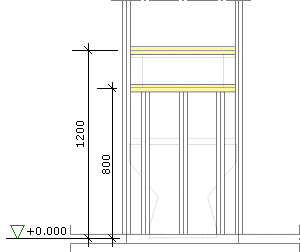
Hor. Blocking Vert. Range (min)
Type the length (L) of the effect area in the text field. The effect area is measured so that the reference point (P) of the macro is in the middle of the area. If the effect area ends between two studs, the horizontal blocking pieces will extend to the next studs outside the effect area.
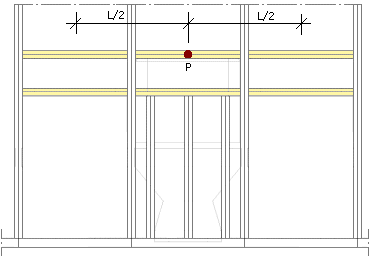
Vert. Blocking Detail
Select the blocking detail from a list. Following details are included in the basic software delivery:
WD-VERBACK - The vertical blocking is positioned on the center of the frame.
WD-VERBACK.INT - The vertical blocking is positioned on the surface at the same side with the macro.
Vert. Blocking Dimension.
Select the cross section of vertical blockings by clicking the Sel button. Select the cross section in the Properties dialog box.
Vert. Blocking Horiz. Distance from Macro
Type the distances between the vertical blocking pieces and the macro’s reference point (P) in the text field. Separate the distances with a comma.
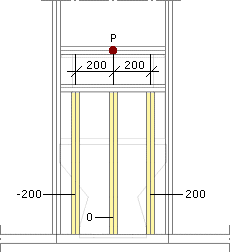
Vert. Blocking Top Height
Type the height of the top edge of the vertical blocking pieces in the text field. When you leave the field empty, the vertical blocking pieces extend to the lowest horizontal blocking pieces.
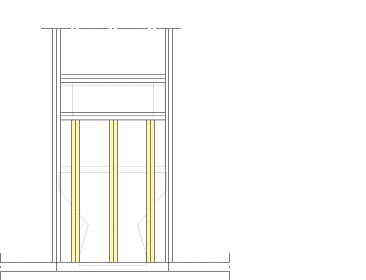
![]() Adding Framing
Data to a Macro
Adding Framing
Data to a Macro
| Converted from CHM to HTML with chm2web Pro 2.85 (unicode) |