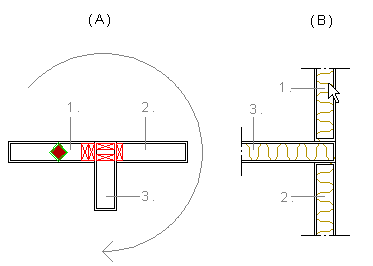
|
Framer |
You can use this function to select a detail for a corner where more than two walls are joined. This function will be modified customer-specifically. If you have the customization in use, the function opens the corner detail alternatives in a drawing window.
Select the detail in the drawing window by clicking its hot spot. In the detail, the walls connecting in the corner have been numbered so that the wall with the hot spot is wall number 1, a so called reference wall. You will click a wall corresponding the reference wall in the floor plan, when you select the corner to which the detail will be applied. The numbers of the other walls are determined by going around the corner in clock-wise direction. Each wall has its own detail defining the way the wall is connected to the corner. The example figure A below displays the selected corner detail. Figure B displays the order in which the wall details are applied when the wall marked with an arrow is selected as the reference wall.
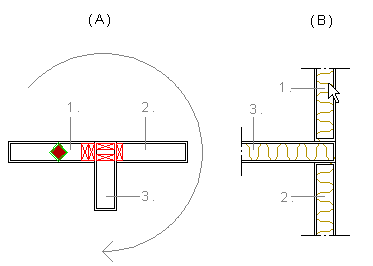
![]() The wall with the hot spot is the reference
wall of the detail.
The wall with the hot spot is the reference
wall of the detail.
When you have selected the detail, the drawing window is closed.
The program adds the detail to each wall, and adds the detail label in the floor plan.
Examples of corner detail alternatives:
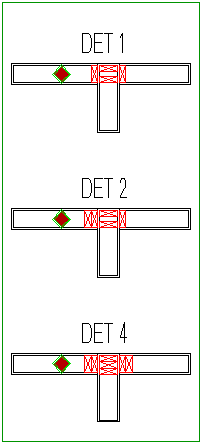
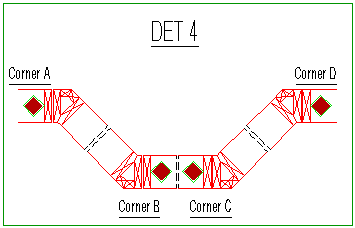
![]() Adding a True Cross Section of a
Piece to a Drawing
Adding a True Cross Section of a
Piece to a Drawing
![]() Panel Settings
Panel Settings
| Converted from CHM to HTML with chm2web Pro 2.85 (unicode) |