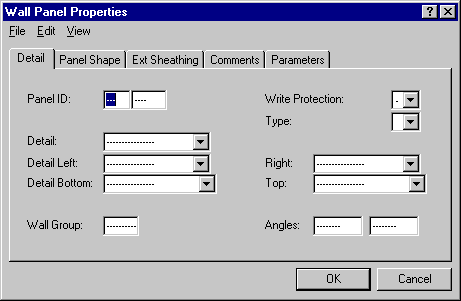
On the first tab, Detail, you can select the wall ID and the framing details in customer-specific lists. Later, when generating, editing and saving panel drawings, you can write-protect the panel drawing, so that it cannot be deleted or regenerated from the floor plan drawing. You can deselect write protection by opening the panel attributes for editing and setting the Write Protection field value as "-".
The Panel Shape tab displays the number of points on the lines depicting the top and bottom plates and their coordinates. Correspondingly, the Ext Sheathing tab shows the number and coordinates of the points on the top and bottom edge of the sheathing.
On the Comments tab, you can select texts to be added to the panel drawing generated later.
On the Parameters tab, you can make settings for panel studs and sheathing.