|
Framer |
Select Tool from the list. If necessary, edit the tool parameters in the dialog box. The parameters define the details, component cross sections, spacing and other necessary values to be used. The default values for the parameters are read from the project parameters. Parameters are customer-specific. Some basic parameters are described in this guide.
The thickness of the frame layer is determined according to the widest cross section (stud/top plate/bottom plate). The thickness of a layer changes according to the selected cross section. The thickness only changes in the structure model, not in the architectural model.
Framing Detail
Select from the list.
Framing Name
The name of the tool. Presented in the Tool list.
Panel Label
The first part of the wall panel label.
Ext. Corner Type, Int. Corner Type, Backer
Details of a rectangular corner and backers. Click the Sel button, and select a detail from a drawing window by clicking the hot spot. The detail of an angled corner is defined in the project parameters.
Stud Spacing
The distance between the studs of a wall panel, measured from center to center. Select the value from the list, or type a value in the text field.
![]() If the property Sheet Generates Studs
is selected for the panel tool, the stud design in the frame layer
parameters will be overwritten. The studs are positioned according
to the sheet seams.
If the property Sheet Generates Studs
is selected for the panel tool, the stud design in the frame layer
parameters will be overwritten. The studs are positioned according
to the sheet seams.
Stud Start From
The starting point of the studding of a wall panel. Select the radio button Right, Left, Center or Left/Right. The right and left of the wall are determined by the viewing direction. The viewing direction is selected in the wall panel settings when generating the panel breaks.
Center Stud
The center stud of a wall panel can be either a single or a double stud. Select the radio button Single or Double.
Insulation
Select this checkbox, when you want to add insulation to a frame layer. Please note to also select the insulation by clicking the Select button. If the value in the field is NO, insulation will not be added.
Cutting of insulation is affected by the keywords in the system settings:
ins_max_edge_offsets
For example, ins_max_edge_offsets= 20 20. Defines the maximum offset for the edge of the insulation. The edge of the insulation is moved to the edge of the nearest stud, if the distance is the given value at the most. The first value is for the outer edge, and the second for the opening edges.
ins_cutting_pcetypes
For example, ins_cutting_pcetypes= 1. Defines the profile types which will fully cut the insulation, even though the profile would be thinner than the insulation. You can enter several values separated by a space or comma. Type 1 is bottom plate.
If the frame consists of I-beam structures, select whether to add the insulation to the profile web or not:
No - The insulation will be added according to the profile's rectangular cross section.
Yes - The insulation will be added according to the I-bem cross section.
Top Type
Click the Sel button, and select a detail from a drawing window by clicking the hot spot. If necessary, select a dimension connected to the detail from the Dimension list, or type a value in the text field.

Top Plate
Select the cross section from the profile library by clicking the Sel button.
If you select an option with a beam, also select the Beam along Top Pl. cross section from the profile library by clicking the Sel button.
Head Binder
Select the cross section from the profile library by clicking the Sel button.
Bot. Type
Click the Sel button, and select a detail from a drawing window by clicking the hot spot. If necessary, select a dimension connected to the detail from the Dimension list, or type a value in the text field.

Bottom Plate
Select the cross section from the profile library by clicking the Sel button.
If you select an option with a beam, also select the Beam along Bottom Pl. cross section from the profile library by clicking the Sel button.
Stud
Select the cross section from the profile library by clicking the Sel button.
Select single or double studs by selecting an option from the No list.
Block
Select blocking by selecting the check box Horiz. (A) or End (B), or both.
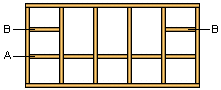
Select the cross section of the blocking by clicking the Sel button. Select the position height of the blocking from the Height list, or type the height in relation to the floor base height in the text field.
Select the Type of the blocking from the list:
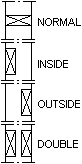
Header 1, 2, 3
The use of the details is determined as follows:
Detail Header 1 is used when the width of the opening is smaller than or equal to the value in the Max field on the same row.
When the width of the opening exceeds the maximum width of Header 1, detail Header 2 is used.
When the width of the opening exceeds the maximum width of Header 2, detail Header 3 is used.
Click the Sel button, and select a detail from a drawing window by clicking the hot spot.
Select the cross section of the beam to be used in the opening details from the profile library by clicking the Sel button.
Select the maximum width of the opening from the Max list.
Cripple Stud
Select the cross section of the cripple stud from the profile library by clicking the Sel button. Select the number of the cripple studs from the list.
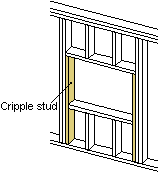
Side Stud
Select the cross section of the side stud from the profile library by clicking the Sel button. Select the number of the side studs from the list.
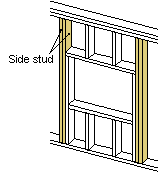
| Converted from CHM to HTML with chm2web Pro 2.85 (unicode) |