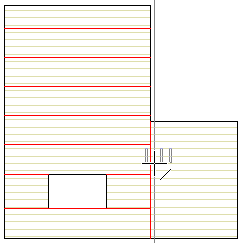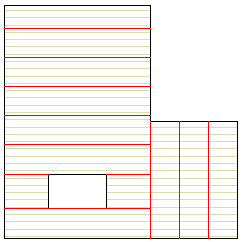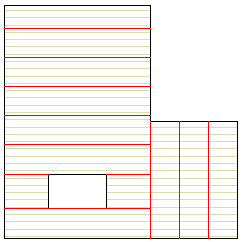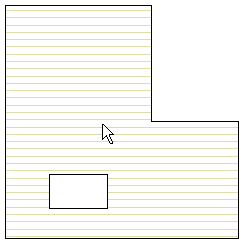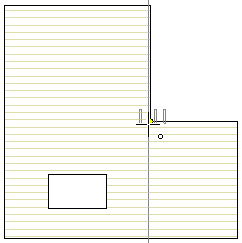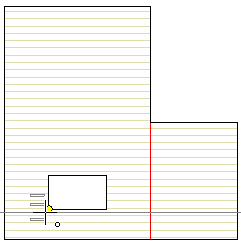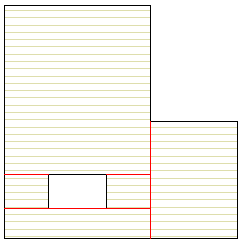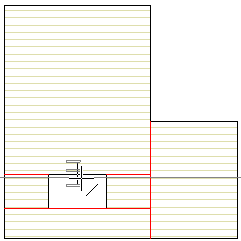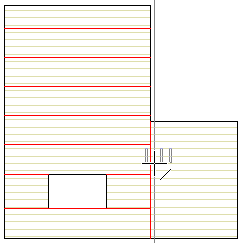Example
Add Break Lines to a Horizontal Structure
In the following example, panel breaks are added to the basic
layer of a floor structure as shown in the figure below. The
representation method of the structure is a packed basic
volume.
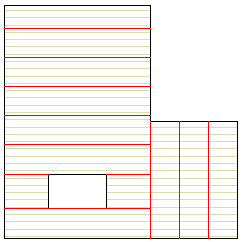
- Select the horizontal structure.
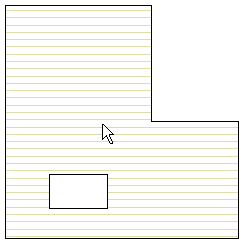
- Right-click to open the context-sensitive menu.
- Select Panelization >
 Add Panel
Break Line to Area.
Add Panel
Break Line to Area.
- First, select
 Add
panel break to area as the adding method from the contextual
toolbar.
Add
panel break to area as the adding method from the contextual
toolbar.
- Select a location for the break line.
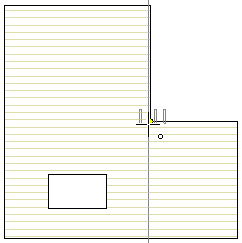
The panel break will divide the horizontal structure into two
fields. Next add panel breaks to the field with an
opening.
- Change
 Add panel break to field as the
adding method.
Add panel break to field as the
adding method.
- Rotate the panel break to horizontal direction using the Arrow
left cursor key.
- Select a location for the break line.
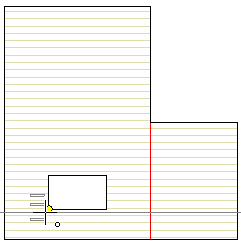
- Select two other panel breaks so that the horizontal structure
is divided into fields as follows:
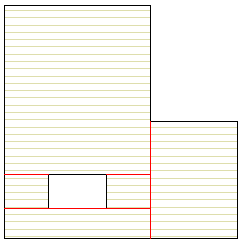
- Change
 Add panel breaks to field as the
adding method from the contextual toolbar.
Add panel breaks to field as the
adding method from the contextual toolbar.
- Select the
 Spacing function.
Spacing function.
- Type the spacing to the text field. In this example, a value of
1000 is used for spacing. Use the default values for the rest of
the variables (number of panel breaks, seam width, details).
- Select an edge line of a field in the horizontal structure, in
this example the edge line of the opening.
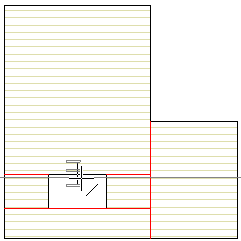
- Rotate the panel break to vertical using the Arrow right cursor
key.
- Select an edge line of a field in the horizontal structure.