The panels are opened in a working model. The default view of the model for floor and roof panels is the top projection and for wall panels the front projection (according to the panel selected first). You can rotate the model as in the model window of the drawing-model pair.
On the right-hand side of the window, a tree view is opened with the selected panels (A), structural layers of the panel (B) and the parts of the layer (C). When you select a structural layer in the tree, the parts are selected in the model window.
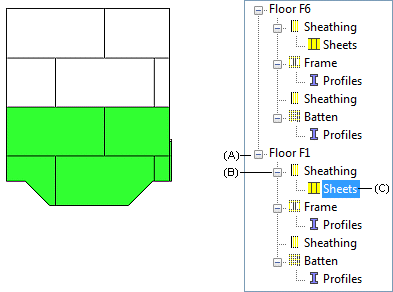
![]() In the tree view, you can only select parts of the object
type selected in the
In the tree view, you can only select parts of the object
type selected in the ![]() Selection Filter.
Selection Filter.