Moving a Text from the Grip Point
When moving a text you can select a position point and click a
location for the text.
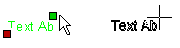
- Select the text.
- Activate the position point.
- Right-click to open the context-sensitive menu.
- Select Move Text.
- Select the new location of the text.
When you select the new position point for the reference line
text, the text is moved on the reference line.
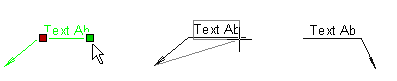
 Note
Note
- If you want to move the location of a reference line text in a
drawing, use the Move function in the context-sensitive
menu. First, select the text and leave the text grip point
deactivated. Right-click to open the context-sensitive menu, and
select Move. Select the reference point and click the new
location of the reference line text.
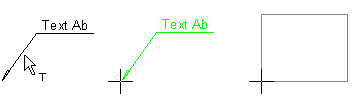
- Before selecting the object's location, you can rotate the
object with the keyboard commands.
- at intervals of 45° by using Page Up and Page Down
- at intervals of 5° by using the Up and Down arrow keys
- at intervals of 1° by using the Left and Right arrow keys.
You can rotate an object by using the keyboard commands when the
../user/SETUP file contains the keyword
set.vertex.grouparrowrotate= 2.
 Context-sensitive
Menu of a Grip Point
Context-sensitive
Menu of a Grip Point
 Cursor when Selecting a Grip
Point
Cursor when Selecting a Grip
Point
 Attaching Text to a
Point
Attaching Text to a
Point
 Selecting
the Angle
Selecting
the Angle
 Moving an Object
Moving an Object
 Setup File
User/SETUP
Setup File
User/SETUP
![]()
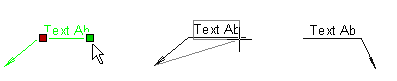
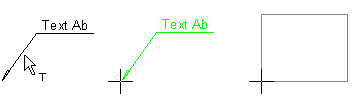
![]() Context-sensitive
Menu of a Grip Point
Context-sensitive
Menu of a Grip Point![]() Cursor when Selecting a Grip
Point
Cursor when Selecting a Grip
Point![]() Attaching Text to a
Point
Attaching Text to a
Point![]() Selecting
the Angle
Selecting
the Angle![]() Moving an Object
Moving an Object![]() Setup File
User/SETUP
Setup File
User/SETUP