Create a New Part Directly in a Building Model
You can create a new part model utilizing the building model
geometry as follows:
- Select
 3D Modeling >
3D Modeling >  Create
New G4 Part.
Create
New G4 Part.
- Define the document data in the dialog box:
- Select the type of the new document: Part,
Assembly or Drawing.
- Enter a name for the document in the Label field.
 Naming a Document
Naming a Document
- Create the part geometry. You can use the building model
geometry to assist you when drafting a sketch of the part. You can
open detailed modeling instructions by selecting Help > 3D
Modeling Help from the menu bar.
- Save the model by selecting File > Save.
- Return to the building model by selecting
 OK from the
context-sensitive menu.
OK from the
context-sensitive menu.
 Note
Note
- If you change the active drawing-model pair or the active
drawing-model pair working window during modeling, the application
will exit the model editing mode and prompt you with the following
question: "Changing drawing-model pair's active window requires
model's edit state to exit! Do you want to save changes before you
exit?" Save the model by selecting Yes in the message
box.
- You can select the part for editing in the object tree:
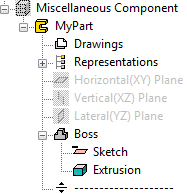
 New Document Data
New Document Data
 Object Tree
Object Tree
 3D Modeling
3D Modeling
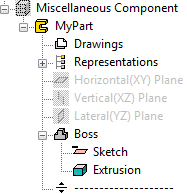
![]() New Document Data
New Document Data![]() Object Tree
Object Tree![]() 3D Modeling
3D Modeling