Selecting Cells from a Table
You can select one or more cells at a time from a table after
selecting the table for editing.
 Selecting a Table
for Editing
Selecting a Table
for Editing
Selecting Cells Individually
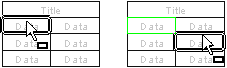
- Move the cursor over a cell.
- Select one cell by clicking the left mouse button.
- Select more cells by holding down Ctrl and clicking the left
mouse button.
Selecting cells inside an area
- Move the cursor to the top or bottom left corner of the
selection area and press and hold the left mouse button.
- Drag to the right with the mouse.
- Release the mouse button.
Cells entirely inside the area become selected.
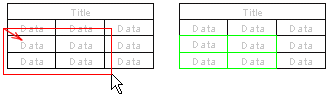
 You can add new cells or an area to the selection by holding
down Ctrl and selecting a new cell or area as described above.
You can add new cells or an area to the selection by holding
down Ctrl and selecting a new cell or area as described above.
Selecting cells intersecting an area
- Move the cursor to the top or bottom right corner of the
selection area and press and hold the left mouse button.
- Drag to the left with the mouse.
- Release the mouse button.
Both cells entirely inside the area and those intersecting the
area become selected.
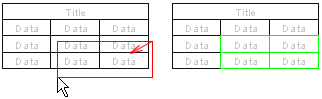
 You can add new cells or an area to the selection by holding
down Ctrl and selecting a new cell or area as described above.
You can add new cells or an area to the selection by holding
down Ctrl and selecting a new cell or area as described above.
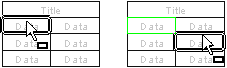
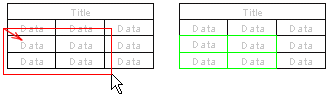
![]() You can add new cells or an area to the selection by holding
down Ctrl and selecting a new cell or area as described above.
You can add new cells or an area to the selection by holding
down Ctrl and selecting a new cell or area as described above.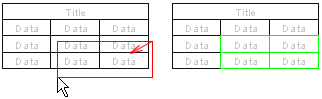
![]() You can add new cells or an area to the selection by holding
down Ctrl and selecting a new cell or area as described above.
You can add new cells or an area to the selection by holding
down Ctrl and selecting a new cell or area as described above.