Reading a Reference Drawing To a Drawing
Open or add a reference drawing into the drawing window, ether
selecting from the archive, or from the folder by file name. Define
the drafting properties of the reference drawing and the visibility
of the layers in the dialog box.
Vertex G4: We do not
recommend using a drawing of a model as a reference drawing.
The reference drawing can be a Vertex 2D Drawing, a DWG or a DXF
file.
- Do either of the following:
- Define the data of the reference drawing in the dialog box.
- Select the reference drawing from the archive or by the file
name from the folder.
- Freeze the reference drawing if you do not wish it to be
updated when opening a drawing.
- Select the drafting properties of the reference drawing.
- Select the visibility of the layers of the reference
drawing.
- Select OK.
- Select a location for the reference drawing.
Dialog Box Options
File
You can open the reference drawing from a folder
by file name. By clicking the  button, the Windows
Open File dialog box is opened and you can select a file.
button, the Windows
Open File dialog box is opened and you can select a file.
Vertex G4:
You can select a reference drawing from the archive, if you select
 Read from archive. By clicking the
Read from archive. By clicking the  button you can
open the search view of the drawing archives, and you can select
the drawing from the archives.
button you can
open the search view of the drawing archives, and you can select
the drawing from the archives.
Description of reference drawing
Enter the name of a reference drawing. When you
view the properties of the reference drawings added to a drawing,
the description makes it easier to recognize the reference drawing
when using the function Reference Drawings>
Properties.
Click the postion of the reference
drawing
You can point the position of the reference
drawing in the drawing window, if you select  Select
location. For example, before selecting a location you can
mirror or rotate reference drawing, or change the scale of a
reference drawing using auxiliary functions.
Select
location. For example, before selecting a location you can
mirror or rotate reference drawing, or change the scale of a
reference drawing using auxiliary functions.
 Auxiliary Functions for Selecting
Location of an Element
Auxiliary Functions for Selecting
Location of an Element
If you select  , the
reference drawing is located so that the absolute origins of the
drawings meet.
, the
reference drawing is located so that the absolute origins of the
drawings meet.
Use reference color
You can add the reference drawing to the drawing
window either with reference colors or actual colors. The reference
drawing is added by the reference color, if you select  Use reference color.
Use reference color.

Layer of reference drawing
You can select the layer, in which the elements
of the reference drawing will be drafted. The Default layers or
another layer will be selected by default in the field. If you
select the Default layer option, the elements of the
reference drawing will remain on the original layers in the
drawing.
The default option selected in the field is
defined in the setup file user/Setup with the keyword
set.refpicleveldefault.on.
Freeze reference drawing
You can freeze the reference drawing by selecting
the  Freeze reference drawing.
Freeze reference drawing.
-
When you open the drawing including the frozen
reference drawing, the reference drawing will not be updated, even
if the original drawing would have changed.
-
If you move frozen reference drawing, it will not
be updated.
 Moving a Reference
Drawing
Moving a Reference
Drawing
Visible layers
You can selecet  All layers visible in the
new reference drawing.
All layers visible in the
new reference drawing.
If you wish certain layers to be visible, select
 Selected layers. Select visible layers by clicking Layer
selection button. Select visible layers in the dialog box.
Selected layers. Select visible layers by clicking Layer
selection button. Select visible layers in the dialog box.
 Selecting Layers from a
List
Selecting Layers from a
List
Discard images
Vertex ED/HD:
You can dismiss rasters when adding the reference drawing by
selecting  Discard images.
Discard images.
 Note
Note
- You can add or remove a raster image in the projection tree of
a model drawing.
Quicker Opening of a Reference Drawing
The geometry of a reference drawing can be stored in the
drawing, and the opening of the drawing is quicker. When saving,
the geometry of the reference drawing is left in the drawing. The
geometry of a reference drawing will not be reloaded, unless the
date of the file has not changed.
Define the keyword check_refdwg_date=
1 in the file user/Setup.
 Drawing - Select
Drawing - Select  Reference
Drawings and select the context-sensitive Add Reference
Drawing function.
Reference
Drawings and select the context-sensitive Add Reference
Drawing function.
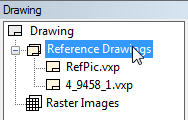
 Reference
Drawing or Model.
Reference
Drawing or Model.
 All layers visible in the
new reference drawing.
All layers visible in the
new reference drawing.