A line can be clipped with another line at their intersection. A new line will be created between two intersection points and its properties can be edited, it can be deleted etc.
You can select the lines to be clipped in two different ways: Clip a pointed line with a line, or clip multiple lines with a line. The default selection is Clip multiple lines with line. Select the function from the additional menu.
![]() Clip line with line
Clip line with line
![]() Clip multiple lines with line
Clip multiple lines with line
When you select this function, first select the clipping line (1) and then the lines to be clipped (2). In the example picture, the line formed by clipping has been deleted.
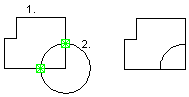
When you select this function, first select the clipping line (1) that will clip all other lines (2). All lines intersected by the clipping line you selected will be marked as lines to be clipped. You can modify the selection by unselecting lines, by clicking them. In the example picture, lines formed by clipping have been deleted.
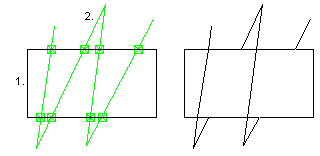
| Converted from CHM to HTML with chm2web Pro 2.85 (unicode) |