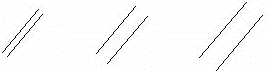
The Scale property affects hatches and all other line types except continuous, non-breaking lines. You can check the current scale on the contextual toolbar. The current scale is always the one selected last. Select the desired scale value.
The Scale property can be either absolute or relative:
The scale property has an effect that depends on the drawing's scale. If the scale has an absolute value of 3 and the drawing's scale is 1:1, changing the drawing's scale to 1:10 will make the effective Scale appear tenfold. Relative Scale values indicate the corresponding value in the drawing in millimeters. It is a good idea to use relative Scale, when the scale of the drawing is likely to be changed later. Scale will then be scaled correctly in relation to the drawing's scale.
Scale has the following effect on a double line, for example:
| Scale | 3 | 7 | 10 |
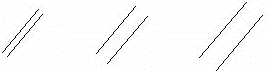
|
|||
The Scale property defines the distance between hatch elements, for example as follows:
| Scale | 3 | 5 | 7 | 9 |
You can select one or more lines or hatches and change the Scale value either relative (negative) or absolute (positive).
| Converted from CHM to HTML with chm2web Pro 2.85 (unicode) |